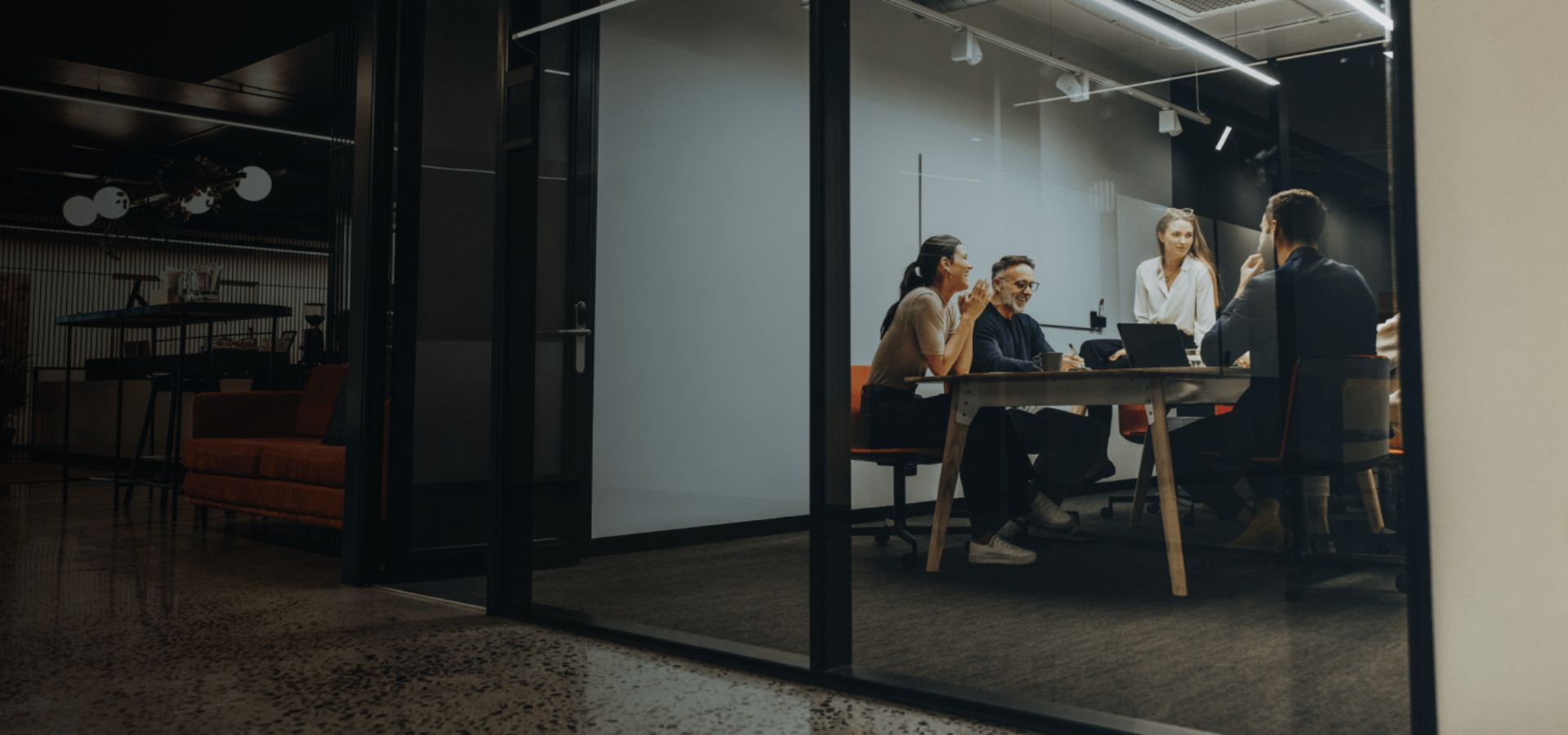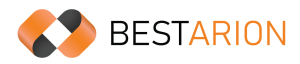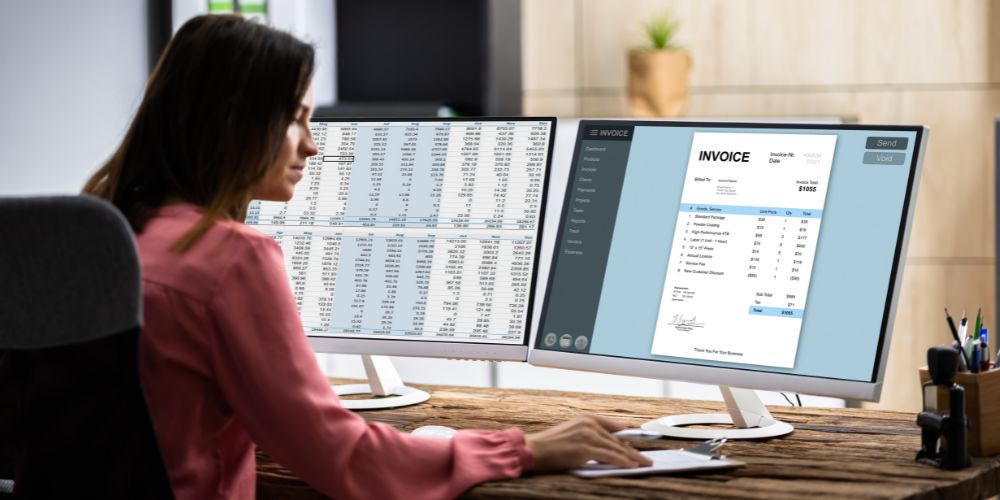QuickBooks Guide: Record Credit Card Payments

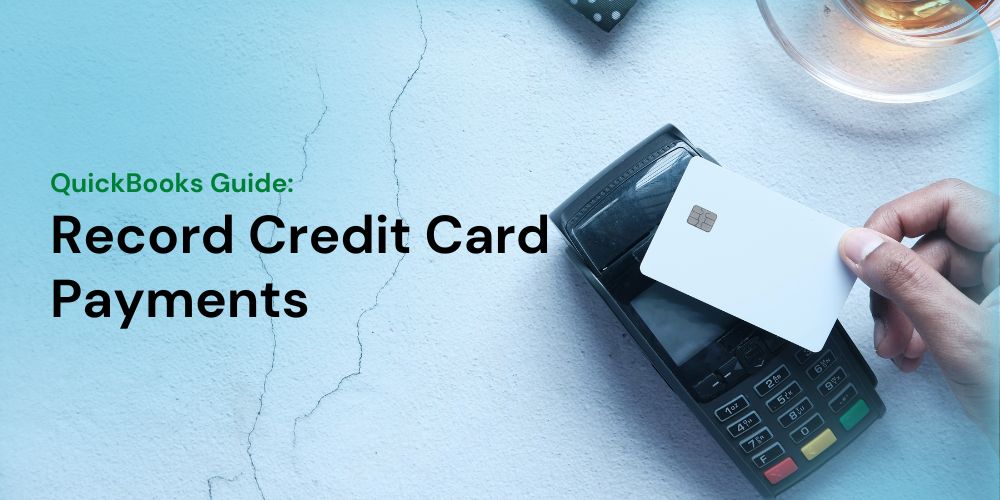
Managing your finances and keeping track of your expenses is essential for maintaining a healthy financial life. One common financial transaction that individuals and businesses engage in is record credit card payments. Whether you’re a small business owner or an individual managing personal expenses, accurate recording of credit card payments is crucial for maintaining transparency, avoiding discrepancies, and ensuring a clear financial picture. In this guide, we’ll walk you through the step-by-step process of recording a credit card payment. After that, you can easily record credit card payments in Quickbooks Online.
What is Credit Card Payment?
A credit card payment refers to the transfer of funds from a cardholder’s account to a credit card issuer or financial institution to settle the outstanding balance accrued through credit card transactions. When individuals or businesses use credit cards to make purchases or incur expenses, they accumulate a balance that needs to be repaid to the credit card company by a specified due date.
Credit card payments can be made through various methods, including online banking, mobile apps, checks, electronic transfers, or in-person at bank branches. These payments are typically used to cover the charges incurred during a specific billing cycle, which is usually a month-long period. The payment includes the total amount spent on purchases, cash advances, balance transfers, and any applicable fees or interest charges.
What is Record Credit Card Payment?
Recording a credit card payment involves meticulously inputting information from a credit card statement into a company’s accounting system. When a credit card statement is received from a credit card processor, it essentially serves as a comprehensive invoice encompassing a multitude of line items corresponding to various purchases. Given the diverse nature of the statement’s contents, it becomes challenging to assign a single default charge code to the account, a practice commonly used with most other suppliers whose offerings generally fall within a narrow range.
Instead, the accounts payable data entry staff undertakes the task of individually scrutinizing each statement, manually assigning charge codes to every line item, based on the type of expenditure. Alternatively, another approach is forwarding these statements to card users and requesting them to complete the necessary information, although this strategy can potentially delay payment processing.
Once recorded in the accounts payable system, a payment check is eventually executed in accordance with the credit card statement’s indicated amount (adjusted as necessary). This process involves debiting the accounts payable account and crediting the cash account. The remittance advice is removed from the statement, attached to the check, and sent to the credit card processor. The accounts payable team then affixes a copy of the check to the remaining portion of the statement and archives it by month.
Where Do Credit Card Payments Get Recorded?
Once recorded in the accounts payable system, a payment check is eventually executed in accordance with the credit card statement’s indicated amount (adjusted as necessary). This process is debited the accounts payable account and credited the cash account. The remittance advice is removed from the statement, attached to the check, and sent to the credit card processor. The accounts payable team then affixes a copy of the check to the remaining portion of the statement and archives it by month.
However, the corresponding debit entry varies based on whether the individual credit card transactions were already logged in the company’s general ledger.
Recording credit card payments accurately and keeping track of transaction details is essential for maintaining financial transparency, managing expenses, and making informed budgeting decisions.
Illustrative Example of Recording Credit Card Payments
In cases where the individual credit card transactions had not been previously entered, several debit entries are necessary to accurately record each of these transactions in the appropriate general ledger account(s).
Conversely, if the company had already accounted for the credit card purchases in its general ledger before remitting the payment to the credit card company, the payment entry could entail a credit to the Cash account and a solitary debit to the Credit Card Payable account (if that account was used during the initial recording of the credit card transactions).
Step-by-step to Recording a Credit Card Payment?
Step 1: Gather Necessary Information
Before you begin recording a credit card payment, ensure that you have all the relevant information on hand. This includes:
- Credit Card Statement: Retrieve your credit card statement for the billing cycle in which the payment was made. This statement will contain details about the transactions and the payment made.
- Receipts or Invoices: Collect any receipts, invoices, or other supporting documents related to the credit card transactions you’re recording.
- Payment Confirmation: Make sure you have confirmation of the payment, such as a bank statement or confirmation email, which indicates the payment amount and date.
Step 2: Choose a Record-Keeping System
Select a record-keeping system that suits your needs. This could be a physical ledger, a spreadsheet program like Microsoft Excel or Google Sheets, or specialized accounting software like QuickBooks or Xero.
Step 3: Enter Payment Details
Once you’ve chosen a record-keeping system, follow these steps to enter the payment details:
- Date of Payment: Record the date when the credit card payment was made. This is usually the date the funds left your bank account.
- Payment Amount: Enter the exact amount of the payment. Ensure accuracy to avoid discrepancies.
- Description: Provide a brief description of the payment. For example, you could note “Credit Card Payment for August Transactions.”
- Transaction References: If your credit card statement includes transaction reference numbers, record these for easy cross-referencing.
- Allocate to Categories: Categorize the payment based on the types of expenses covered. This helps in tracking spending patterns and budgeting.
Step 4: Reconcile Transactions
Reconciliation involves comparing your recorded transactions with the transactions on your credit card statement to ensure accuracy and identify any discrepancies.
- Match Transactions: Compare each recorded transaction with the corresponding transaction on your credit card statement. Mark them as “matched” if they align.
- Identify Discrepancies: If you find any discrepancies, investigate further. It could be a recording error, a transaction that hasn’t cleared yet, or a fraudulent transaction.
Step 5: Review and Maintain
Regularly review your recorded credit card payments and transactions. This practice helps you stay organized and catch any errors promptly.
- Monthly Review: Set aside time at the end of each billing cycle to review and reconcile your credit card transactions.
- Backup Records: Maintain backup copies of your records in case of data loss or audit purposes.
- Stay Consistent: Consistency is key. Make sure to record transactions promptly and accurately to avoid confusion later.
Recording credit card payments might seem daunting, but with a systematic approach, it becomes a routine part of your financial management. By accurately tracking your credit card payments and transactions, you’re not only ensuring financial transparency but also gaining better control over your financial health. Whether you’re a business owner or an individual, mastering this process contributes to better financial decision-making and long-term stability.
How to Record Credit Cards Payments in Quickbooks Online?
Learn how to record payments you make to your credit cards in QuickBooks Online.
In QuickBooks Online, you have the flexibility to record credit card payments through various methods, ensuring accurate expense tracking and reliable financial reporting. This article guides you through the process.
Method: Pay Down A Credit Card
The primary method for recording credit card payments in QuickBooks is the “Pay down credit card” feature. Follow these steps:
- Click on the + New button.
- If you’re using Business view, head to Money Out. For Accountant view, navigate to Other.
- Choose “Pay down credit card.“
- Select the credit card to which the payment was made.
- Input the payment amount.
- Enter the payment date.
- Pick the bank account used to pay the credit card bill.
- If your payment was by check, select “I made a payment with a check.” Provide the check number in the Check no. field. If paid electronically, input the EFT (Electronic Funds Transfer) number.
- If you want to include notes or attachments, utilize the Memo and Attachments option, and follow the on-screen instructions.
- Finally, select “Save and Close.“
Alternative Methods to Record Credit Cards Payments in Quickbooks Online?
Method: Write a Check
Should you have utilized the check payment method for your credit card payments, QuickBooks Online offers a straightforward way to record these transactions. Follow these steps:
- Click on the + New button.
- Navigate to Vendors and choose Check.
- In the Payee field, select the (Vendors name) for the credit card payment.
- Select the appropriate Bank Account from which the payment will be drawn.
- Input a Mailing address and specify the Payment date.
- If a physical check was used, enter the check number in the Check no. field. If payment was electronic, input the EFT (Electronic Funds Transfer) details.
- If the check has already been issued, ensure that the Print Later option is unchecked.
- Enter the necessary Category details and the payment amount.
- Provide a description and the corresponding amount.
- Add any pertinent notes in the Memo section.
- Finally, select “Save and Close.“
Completing Credit Card Payments After Reconciliation
Step 1: Reconcile Your Credit Card Transactions
- Begin by accessing the Reconcile feature: Go to Settings ⚙️, then select Reconcile.
- If you’re new to this process, choose Get started and Let’s do it.
- Select the credit card account you want to reconcile.
- Review the statement and address any discrepancies:
- Add any missing transactions from the statement.
- Correct any inaccuracies in the transactions, if there are any.
- Once the difference is adjusted to zero, click Start reconciling.
- In the Reconcile screen, mark the checkbox next to transactions that align with your statement. This indicates that they’ve been cleared.
- Finalize the reconciliation by selecting Finish now, followed by Done.
Step 2: Settle Your Credit Card Transactions
Choose how you’d like to manage your payments:
- Pay off all or a portion of the bill now: Clear the outstanding balance in full or make a partial payment.
- Postpone payment for later: Move the credit card account balance to Accounts Payable for deferred payment.
- Done: If you decide not to record credit card balance payments or bills during reconciliation, choose Done.
| Tip: | Businesses using Cash Basis, bill, and bill payments for credit cards may show as unapplied cash on the Profit and Loss report. |
Utilizing Banking Download for Credit Card Payments
If your credit card and the associated bank account are linked (bank feeds), you can efficiently record credit card payments through seamless transfers. Here’s how:
Transfer the Payment
- Navigate to the Bookkeeping section and click on Transactions, then Expenses.
- Select the account from which you intend to transfer the payment.
- Locate the relevant transaction and opt for the Pay down credit card radio button.
- Click the dropdown menu ▼ for Transfer account and designate the account for the transaction transfer.
- Select Confirm.
Alternatively, you can choose the Record as transfer option:
- Visit the Bookkeeping section and click on Transactions, followed by Expenses.
- Choose the account from which you wish to transfer the payment.
- Find the transaction and select the Record as transfer radio button.
- Click the dropdown menu ▼ for Transfer account and specify the receiving account.
- Select Confirm.
Match the Transaction
After successfully transferring the transaction, the next step is to match it with the new account:
- Go to the Recognized tab and locate the relevant transaction.
- Under the Action column, select Match.
Read more: A Step-by-Step Guide to QuickBooks Online Inventory Tracking
Best Practices for Managing Credit Card Payments
Facilitate the efficiency of your credit card payment management by providing your accounts payable team with a standardized roster of accounts to which charged items should be allocated. This practice is particularly valuable due to the consistent patterns observed in the types of items typically procured via credit card transactions. For instance, commonplace acquisitions encompass travel expenses, entertainment costs, office supplies, expenditures related to the cost of goods sold, and subscriptions. In each case, the offset to the expense entry is directed to the accounts payable account.
It is of utmost importance to meticulously replicate the credit card accounting process each month without deviations. Even a single card statement can potentially encompass substantial expenses, rendering precise processing indispensable. The ramifications of erroneous processing could significantly reverberate throughout the financial outcomes of the entire organization.
In summary
Recording credit card payments might seem daunting, but with a systematic approach, it becomes a routine part of your financial management. By accurately tracking your credit card payments and transactions, you’re not only ensuring financial transparency but also gaining better control over your financial health. Whether you’re a business owner or an individual, mastering this process contributes to better financial decision-making and long-term stability.
Read more: ChatGPT in Accounting: How ChatGPT Transforms Accounting for Businesses