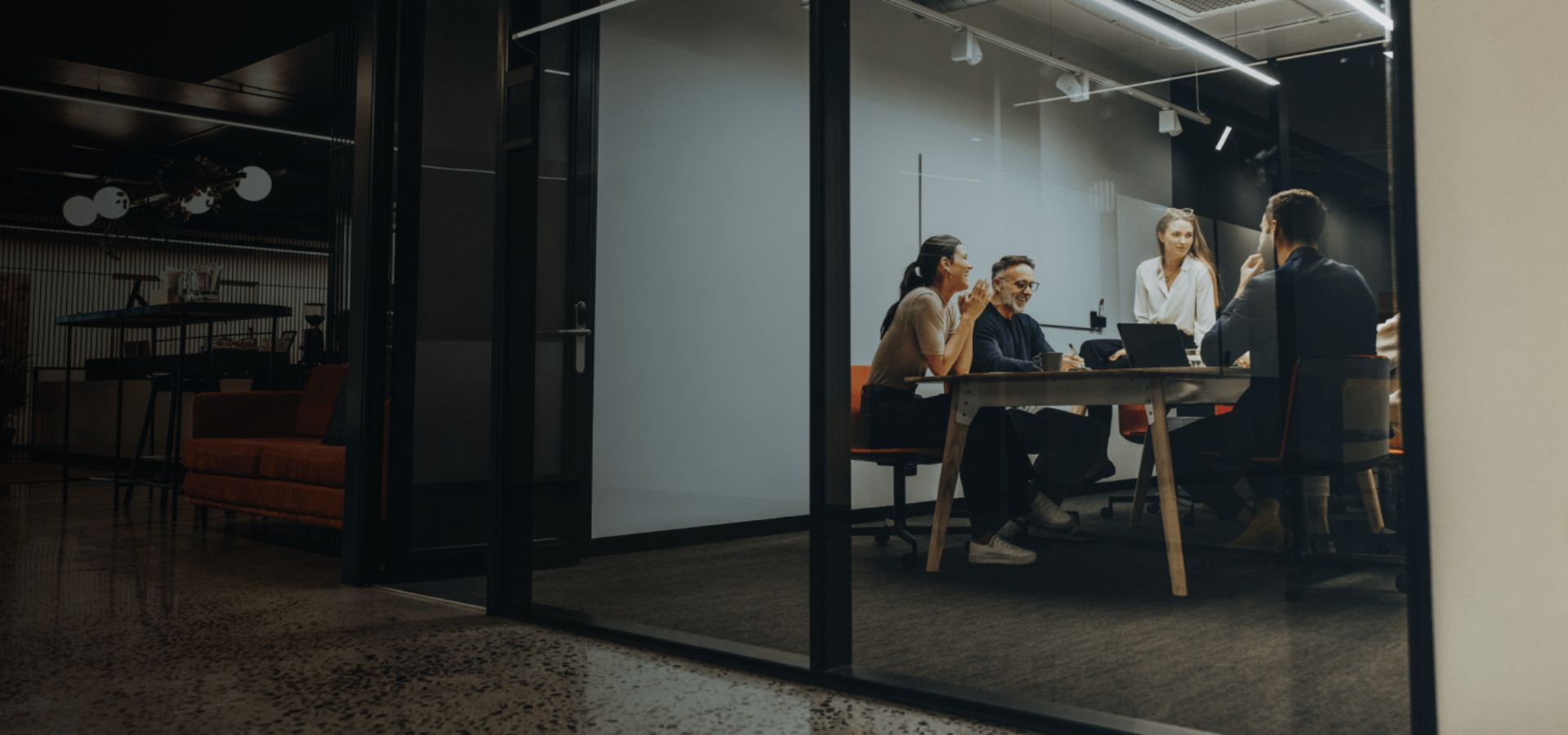A Step-by-Step Guide to QuickBooks Online Inventory Tracking
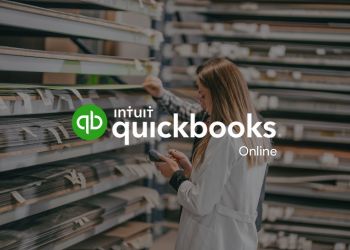
![]()
For businesses, managing inventory efficiently is crucial to maintain a seamless operation and deliver excellent customer service. QuickBooks Online inventory tracking is a powerful feature that allows businesses to keep accurate records, make informed decisions, and avoid costly inventory errors.
Underestimating the impact of inventory control is a common mistake made by many business owners. Inventory errors can lead to overselling, resulting in wasted resources and a tarnished reputation. These mistakes, in turn, lead to lost sales and dissatisfied customers. According to a study conducted by the IHL Group in 2022, retailers have collectively lost over $1 trillion due to inventory distortion, including lost sales caused by inadequate inventory management.
Ensuring accurate inventory management is vital. In this regard, let’s explore how to track inventory in QuickBooks Online. Luckily, QuickBooks offers a range of features that simplify and optimize inventory tracking. We’ll delve into these features and demonstrate how to leverage them to your advantage.
Read more: ChatGPT in Accounting: How ChatGPT Transforms Accounting for Businesses
Why You Should Use Quickbooks Online Inventory Tracking
There are several compelling reasons to utilize QuickBooks Online inventory tracking:
- Accurate Stock Records: Maintaining precise inventory records is crucial to ensure you have the right amount of supplies to meet customer demand. This helps prevent stockouts and overstocking, leading to more efficient operations.
- Insights into Customer Behavior: By tracking inventory in QuickBooks Online, you can monitor pricing, track sales, and gain valuable insights into customer buying habits. Understanding customer preferences empowers you to make informed decisions and tailor your offerings accordingly.
- Informed Business Decisions: The data obtained through inventory tracking is vital for making well-informed business decisions. It allows you to assess the popularity of certain products, identify trends, and plan future inventory orders accordingly.
- Time and Cost Savings: Utilizing QuickBooks Online for inventory tracking eliminates the need for manual data entry into spreadsheets. This automation not only saves time but also reduces the risk of human errors, ultimately leading to cost savings.
- Real-Time Inventory Visibility: With QuickBooks Online, you can quickly access up-to-date inventory levels, enabling better inventory management. This real-time visibility ensures you are aware of stock levels at all times and can take prompt action when needed.
QuickBooks Online Inventory Tracking Steps
The steps for QuickBooks Online inventory tracking are as follows:
Step 1: Enable Inventory Tracking
The first step is to enable inventory tracking in your QuickBooks Online account settings. To do this, navigate to the Gear icon (Settings) in the upper-right corner and select “Account and Settings.” Next, click on “Sales” in the left-hand menu and check the box next to “Track quantity and price/rate” to activate inventory tracking. Additionally, turn on “Track inventory quantity on hand” for each item you want to track.
Step 2: Add Inventory Items
After enabling inventory tracking, it’s time to add your inventory items to QuickBooks Online. Go to the Gear icon (Settings) and select “Products and Services.” Click on the “New” button to add a new inventory item. Enter the item name, description, sales price, cost, and quantity on hand. You can also add additional details such as SKU (Stock Keeping Unit), preferred supplier, and purchasing information.
Step 3: Track Sales and Purchases
To accurately track inventory, you need to record sales and purchases in QuickBooks Online. For physical product sales, create invoices or sales receipts. Include the inventory items sold, their quantities, and sales prices. If you make purchases, add purchase orders to record the items received and adjust the inventory quantities accordingly.
Step 4: Set Reorder Points
To ensure timely restocking, set up reorder points for each inventory item. Reorder points are the minimum quantity of an item that triggers a reminder to reorder. QuickBooks Online will notify you when inventory levels reach the specified reorder points, helping you avoid stockouts and maintain optimal stock levels.
Step 5: Monitor Low Stock Alerts
QuickBooks Online offers low stock alerts, which notify you when inventory levels drop below a certain threshold. These alerts help you stay proactive in restocking items, preventing potential delays in fulfilling customer orders.
Step 6: Utilize Inventory Reports
Make informed business decisions by utilizing QuickBooks Online’s inventory reports. Access the “Inventory Valuation Summary” report to get an overview of the quantity on hand, value, and average cost for each product. The “Inventory Valuation Detail” report provides transaction details for each inventory item, allowing you to understand how inventory changes over time.
Step 7: Conduct Regular Physical Inventory Counts
Even with robust inventory tracking, it’s essential to conduct periodic physical inventory counts to reconcile actual stock levels with the data in QuickBooks Online. This process helps identify and rectify any discrepancies, ensuring the accuracy of your inventory records.
Read more: 5 Tips for CPAs to Improve Peak Tax Season Productivity
What is QuickBooks Online?
QuickBooks Online is a cloud-based accounting software developed by Intuit. It is designed to help small and medium-sized businesses manage their finances, invoicing, expenses, and other accounting tasks efficiently. As a cloud-based solution, QuickBooks Online allows users to access their financial data from any device with an internet connection, making it highly accessible and convenient.
Key features of QuickBooks Online include:
- Bookkeeping and Accounting: QuickBooks Online simplifies bookkeeping tasks by automating the process of tracking income and expenses, reconciling bank transactions, and generating financial reports.
- Invoicing and Payments: Users can create and send professional invoices to customers directly from the platform. QuickBooks Online also enables online payment processing, making it easier for businesses to receive payments faster.
- Expense Tracking: The software allows users to record and categorize expenses, link receipts, and track business-related purchases.
- Bank Reconciliation: QuickBooks Online syncs with bank accounts, credit cards, and other financial institutions, making bank reconciliation a seamless process.
- Inventory Management: Users can track and manage their inventory in real-time, ensuring that they have accurate stock records and can avoid stockouts or overstocking.
- Reporting and Insights: QuickBooks Online provides a variety of financial reports, such as profit and loss statements, balance sheets, and cash flow reports, helping business owners gain valuable insights into their financial health.
- Integration with Apps: QuickBooks Online integrates with various third-party applications, providing additional functionalities like CRM, payroll, and more.
- Collaboration: The software allows multiple users to collaborate and work on the accounting data simultaneously, enabling efficient teamwork within the organization or with an accountant.
QuickBooks Online offers different subscription plans to cater to various business needs, making it suitable for freelancers, small businesses, and growing enterprises. It has gained popularity for its user-friendly interface, extensive features, and cloud-based accessibility, making it a valuable tool for businesses to streamline their accounting and financial management processes.
What Are The Differences Between Quickbooks Online And Quickbooks Desktop?
QuickBooks Online and QuickBooks Desktop are two different versions of the QuickBooks accounting software developed by Intuit. While they share the same core functionality, there are significant differences between the two platforms in terms of features, accessibility, and user experience. Here’s a comparison of QuickBooks Online and QuickBooks Desktop:
Accessibility
- QuickBooks Online: It is a cloud-based software accessible through a web browser or mobile app, allowing users to access their financial data from anywhere with an internet connection. Users can collaborate with team members or accountants in real-time.
- QuickBooks Desktop: It is installed locally on a computer and accessible only from that specific device. Data is stored on the computer’s hard drive, limiting access from other locations.
Updates and Maintenance
- QuickBooks Online: Since it is cloud-based, updates and maintenance are handled automatically by Intuit. Users always have the latest version without needing manual updates.
- QuickBooks Desktop: Users need to manually update the software to access the latest features and improvements. Additionally, users are responsible for backing up their data regularly to prevent data loss in case of computer issues.
Features and Functionality
- QuickBooks Online: As a cloud-based platform, QuickBooks Online is designed to be more user-friendly with a modern interface. It offers essential accounting features like invoicing, expense tracking, bank reconciliation, and reporting. However, some advanced features available in QuickBooks Desktop might be limited or offered through third-party integrations.
- QuickBooks Desktop: It provides a more robust set of features and greater customization options compared to QuickBooks Online. It offers industry-specific editions like contractor, retail, manufacturing, and nonprofit versions, making it suitable for businesses with specialized needs.
Cost and Pricing
- QuickBooks Online: It typically operates on a subscription-based model with different pricing tiers based on the number of users and features required. The subscription cost may vary depending on the plan selected.
- QuickBooks Desktop: It generally follows a one-time purchase model, and the cost depends on the specific edition and version chosen. However, users might need to upgrade to newer versions to access the latest features, which can incur additional costs.
Integrations
- QuickBooks Online: It offers a wide range of integrations with various third-party applications through the QuickBooks App Store, enhancing its functionality and extending its capabilities.
- QuickBooks Desktop: While it does support some integrations, the options are generally more limited compared to QuickBooks Online.
QuickBooks Online is a cloud-based, user-friendly solution suitable for businesses that require mobility, collaboration, and automatic updates. On the other hand, QuickBooks Desktop offers more advanced features, greater customization options, and industry-specific editions, making it a preferred choice for businesses with complex needs that can work primarily from a single location. The choice between QuickBooks Online and QuickBooks Desktop depends on the specific requirements and preferences of the business.
In summary
Efficient inventory management is critical for the success of any business, and QuickBooks Online inventory tracking feature provides a comprehensive solution. By following this step-by-step guide, you can set up, utilize, and optimize QuickBooks Online inventory tracking to streamline your inventory processes, reduce errors, and make informed decisions about your stock. With accurate inventory records at your disposal, you can focus on growing your business and delivering outstanding customer experiences.